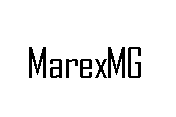 How to use SSTV on ISS
How to use SSTV on ISS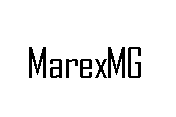 How to use SSTV on ISS
How to use SSTV on ISS
March 17, 2006
How to use SSTV on ISS Slow
Scan TV (SSTV) Imaging system
Slow Scan TV
SpaceCam1 on ISS:
All required SSTV software, data cables, antennas and radios are currently on ISS.
We are just waiting the assignment of a laptop and a time-line.
No official start date at this time.
How to Slow Scan TV from Space, Part 1.
Slow Scan TV on
the International Space Station:
The ISS Slow Scan TV system will support two-way SSTV
image transmission. SSTV is a form of sending still images via an Analog format
by radio. Amateur Radio operators
have been using SSTV since the 1950’s. Today
there are many software applications available that will allow you to connect
your home computer to a radio and allow you
to decode images from space.
The Basics:
The Slow Scan TV system on the International Space
Station that I will be focusing on is called SpaceCam1.
The SpaceCam1 project is a windows based PC application that will be
running on board the International Space Station.
The system will be connected to an Amateur Radio transceiver called the
Kenwood D700. This radio will
transmit on the Amateur radio 2-meter satellite band from the ISS (The exact
uplink and down link frequencies will be posted later).
The transmission mode will be FM (Standard voice grade FM, approximately
4k deviation) and will be sending images in the Slow Scan TV format called
Robot-36. When SpaceCam becomes
operation, it will be transmitting over 400 images per day from the
International Space Station. The
crew will load a directory full of still images taken earlier and then tell
SpaceCam to run “Slide Show”. SpaceCam
will then keep sending the images from the directory over and over again.
This will allow people on earth several chances to decode all of the
images from the directory on board the International Space Station.
Note: Total
time between pictures for a 2 minute delay will be approximately 163 seconds
(120 seconds of delay plus 43 seconds of image transmission time)
The Kenwood D700 transceiver will support normal
Voice modes, SSTV modes and has a built in Packet modem. This system is located
in the Service Module. The Kenwood
D700 supports two Amateur radio bands: 2-meter FM (144 – 146 MHz) and the
70-centimeter FM (435 - 438 MHz). The
built-in modem or TNC supports 1200 and 9600 baud data rates.
The D700 is currently connected to one of the 4 Amateur Radio antennas
mounted outside of the Service Module (Antenna WA1, Earth facing).
The typical power output of this system is 5, or 25 watts, this default
is usually 10 watts. The D700 system
was activated in December 2003. The
D700 will also be the primary radio for the SpaceCam SSTV project.
The ISS crew will connect the D700 to a laptop computer via a custom
designed adapter module made by ARISS. The VOX-Box will match the audio signals
from the laptop computer to the D700 radio.
The VOX-box will also signal the radio when it is time to transmit.
What do I need
at home?
To work ISS from your home, you should have at least
the following Amateur Radio equipment:
A 2-meter FM radio with an output rating of 25 to 50
watts.
An Omni-directional antenna or small beam (the higher
the gain the better).
A short run of good quality coax (RG-213, 100 feet or
less).
A PC running one of the common Slow Scan TV decoding
applications.
(In this memo I will not go into the details of any
one specific SSTV applications at this time.)
And that is it for radio equipment. I use an
inexpensive Laptop computer with a 233 MHz CPU and Windows 2000.
The software I use is either CPIX by or and engineering
version of SpaceCam1 (Sorry, SpaceCam1 is not for sale).
Here are just two of the many Share-Ware SSTV
applications on the market. There
may be many more.
W95SSTV
http://www.barberdsp.com/w95sstv/w95dload.htm
MMSSTV
http://mmhamsoft.ham-radio.ch/
There are also many High quality pay software
applications that offer many more features, such as multiple windows that allow
your to simultaneously receive an image while preparing your next image that you
want to transmit.
CPIX
http://www.barberdsp.com/
Timing:
You will need access to a computer or web to tell you
when ISS is in range of your station. The timing of your contact is the most
important part of a successful contact with ISS. There are many tracking
programs out in the market place today. The ARISS team does not endorse any
specific tracking program. Some programs are share-ware (STSPLUS); others cost a
few bucks. I recommend using the DOS InstantTrack, program by AMSAT. www.amsat.org
This program is very easy to use and works very well with older style
computers such as 80286 style PC's. The cost of most tracking software
applications is approximately $50-100.
Doppler Shift:
The ISS Space Station is traveling around the Earth
at over 17,500-mph (28,000 Kph). This great speed will make radio signals appear
to shift in frequency. This phenomenon is called Doppler Shift. Many of us have
radios that are Channel locked. This means you cannot make any fine tuning
adjustments to your receiver or transmitter's frequency. Most Mobile and HT
radios cannot make any frequency changes less than 5 kHz channel steps (lets
hope that radio manufacturers will add 1 or 2 kHz channels steps in the future).
This Doppler shift will cause the ISS transmit frequency (145.800) to look as if
it is 3.5 kHz higher in frequency when ISS is approaching your location.
Fortunately we will be using the FM mode, and this mode does help compensate for
part of the Doppler frequency drift automatically.
If you are fortunate enough to have a radio with the ability to make
smaller channels steps then you should take advantage of this feature.
You will need to review the owner's manual for your radio to learn how to
program "Odd-Splits" channel combinations and program the following
consecutive frequencies into your radios' memories.
If you are only planning on listening to the ISS
Downlink, then set your receive to monitor 145.800 MHz.
If you have a valid amateur radio license, then program you transceiver
to use the listed transmit frequency for Mode and country region.
For 5 kHz channel step radios do not try to adjust
for Doppler.
( Region
2--North & South America, Region 3Asia,
Channel 1 145.800.0 Receive, 144.490.0 Transmit Voice
Channel 2 145.800.0 Receive, 145.990.0 Transmit
Packet (Worldwide)
Channel 3 145.800.0 Receive, 145.200.0 Transmit Voice
(Region 1Europe,
If your radio supports fine channel adjustments, then
try these settings.
For VOICE (Region 2, North & South America,
Region 3Asia,
2.5 kHz channel step radios
Channel 1 145.802.5 Receive, 144.487.5 Transmit
Channel 2 145.800.0 Receive, 144.490.0 Transmit
Channel 3 145.797.5 Receive, 144.492.5 Transmit
For Packet 2.5 kHz channel step radios (Worldwide)
Channel 4 145.802.5 Receive, 145.987.5 Transmit
Channel 5 145.800.0 Receive, 145.990.0 Transmit
Channel 6 145.797.5 Receive, 145.992.5 Transmit
For VOICE (Region 1Europe, Africa) 2.5 kHz channel
step radios
Channel 7 145.802.5 Receive, 145.197.5 Transmit
Channel 8 145.800.0 Receive, 145.200.0 Transmit
Channel 9 145.797.5 Receive, 145.202.5 Transmit
Let's assume ISS is approaching your location (QTH)
and the Slow Scan TV system is active. Use channel #4 at the beginning of the
pass, then when ISS is over head, use channel #5 and when ISS passes your QTH
use channel #6. For best results, use an updated tracking program, which
displays the current Doppler shift. This will assist you in determining when it
is best to change channels. Note:
the official SSTV channel has not been selection.
I am using the packet frequency pair for this series of memos.
As you may have noticed, it is not recommended for
you to adjust your uplink frequency on 5 kHz radios. You may have better results
if you leave your receiver on 145.800 and your transmitter on 145.990.
The Doppler shift is only at the +3.5 kHz setting for a few seconds, then
it will slowly begin to approach zero. After 5 minutes or less, the Doppler
shift will be 0 for a few seconds, and then it will begin to swing towards -3.5
kHz.
What is Slow
Scan TV:
On this web page you will find many links to
help you learn more about Slow Scan TV
http://www.marexmg.org/fileshtml/sstvlinkpage.html
Practice
Practice Practice:
If you want to be successful in sending and receiving
Slow Scan TV from ISS you must be fully proficient in using Slow Scan TV on
Earth first, before you make any attempt to use the Slow Scan TV on ISS.
If you can not find any friend locally to test with
on 2-meter, you can always try 20-meter (14.230 and 14.233 USB, assuming you
have license privileges and equipment). Short-Wave-Listeners
are welcome to try to decode the SSTV activity 14.230 & 14.233 with your USB
receiver. During most of the day and
night you can easily hear people sending SSTV images on the 20-meter band.
On HF the most common SSTV analog mode is called Scotty-1.
Most SSTV applications support several of the common SSTV modes,
including Robot-36 and Scotty-1, just to name a few.
You can also experiment with SSTV by plugging two
computers together, PC to PC via the sound card audio cables.
Receiving
Images from Space:
The SpaceCam project will allow both Uploading and down loading of images from ISS. The Schedules for SpaceCam will be posted later this next year. For now you will just need to concentrate on receiving SSTV images from space.
Picking A Pass:
Use your computer program to select a good pass with
high elevation angles. When ISS first appears on the horizon, the satellite will
be 1500 miles (2400 km) away. When ISS is directly over your house, it is only
240 miles (384 km) away.
Using your tracking program, pick a pass with a
maximum elevation of over 40 degrees. These are typically the best passes
because ISS will be closer to your house (QTH). For low elevation angles, your
radio signal will have to travel along the ground, where it will be affected by
trees, buildings and hills. When ISS is high above the trees, you will have a
clear line-of-site shot to the ISS antenna. A 1000-mile contact on 2-meters is
easy, that is if there is nothing between you and the other station. A good pass
is only 10 minutes long.
Receiving SpaceCam Images:
The SpaceCam Transmitter
First SpaceCam will send a DTMF tone (asterisk) for 2-3
seconds to the VOX controller transmitter. The
DTMF tone will start the D700 transmitter on ISS.
Next SpaceCam will send the CW ID of the station in
Morse code RS0ISS.
A second or two after the CW ID stops, SpaceCam will
begin transmitting the SSTV image in Robot-36 format.
The SSTV image transmission will last 36 seconds.
When you hear that CW coming down from ISS you will
have a few seconds to fine tune you station and make sure your computer is ready
to receive the new image from ISS. If
the signal is strong, then your SSTV program should automatically Start decoding
the image in real-time. If the
signal is very weak, you may miss the SSTV Start-Pulse.
If that happens, just hit the Manual-Receive button on your SSTV program.
You are visitor #
since March 2006